Intro to the Clone Stamp Tool
The Clone Tool is important for doing redraws. Even if you’re doing LQ/MQ cleaning, you will still occasionally come across areas that need to be redrawn. When the area that needs to be redrawn is a gray pattern, your best bet is to Clone it.
This Tool is not immediately intuitive the way something like the Brush Tool is because you need to select a point before you can begin cloning. First, select the Clone Stamp Tool:
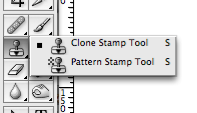
Next, make sure you’re on the layer with the pattern that you need to clone. As always, I recommend DUPLICATING THAT LAYER and doing all your cloning on the duplicate so if you make a mistake, you can easily go back. You don’t want to start cloning on your raw only to discover that you screwed it up and have to redo everything.
With the Clone Tool selected, hold down the ALT key (Option for Macs) and notice that the cursor changes to something like crosshairs. Place the crosshairs in the area you need to clone from and click to set it. Now let go of ALT and move the cursor to another part of the page. Draw like you normally would with the Brush Tool.
[spoiler]
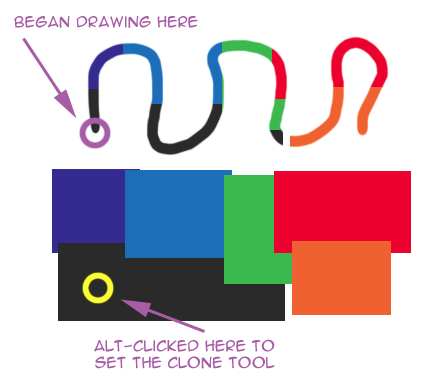
[/spoiler]
Notice that as you draw, the point where you ALT-clicked becomes a + and moves with your brush. The + will always stay the exact same distance from your brush as it was when you first began drawing. Keep that in mind!! (If you don’t want this to happen, uncheck the “Align” box, but for the rest of this tutorial, I will assume the Align box is checked).
[spoiler]
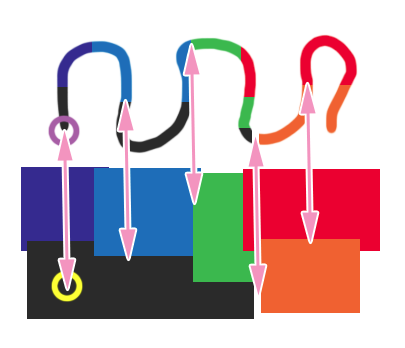
[/spoiler]
Here’s a more relevant example of a simple cloning. The text at the top of this frame needs to be removed, but you want to replace it with gray identical to what’s around it.
[spoiler]

[/spoiler]
To clone over the text, ALT-click in the gray area, and then brush over the text.
[spoiler]
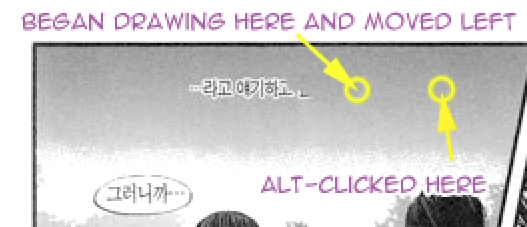
[/spoiler]
Continue until the text is covered over. If the original text starts to appear in your cloning stroke, you’ve gone to far. Let go of the mouse button to end that stroke and start a new one.
[spoiler]

[/spoiler]
But remember how I said that the Clone Tool wasn’t necessarily intuitive? I guess I just meant that it’s easier to make mistakes. For instance, beware of gradients in the gray areas. If you ALT-click in a bad area, the redraw will look fake.
[spoiler]
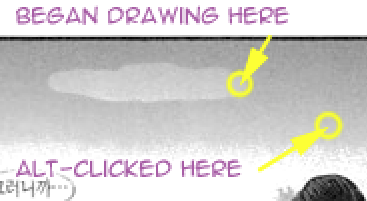
[/spoiler]
The reason the redraw looks bad is because I ALT-clicked in an area where the gray was too light, and since the crosshair always stays the same distance as when you first begin drawing, it was always too light.
[spoiler]
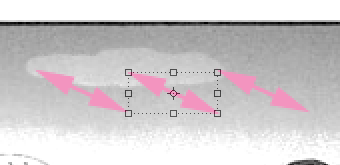
[/spoiler]
The difference in grays is subtle in the panel, but very noticeable when you clone.
There are some other tricks for using the Clone Tool to redraw manga, but I’ll leave that for a more advanced tutorial.
Again, a very good tutorial, thanks!
thanks for great tutorials! I consider using this tool belongs to “sensitiveness” of each one!
how do i clean text over art?
Another alternative is to make a new blank layer and enable “Sample: All Layers”. Then you don’t want to worry about any mistakes on the original artwork ata ll.
[…] looks awful, but it’s not too difficult to fix with the clone stamp tool. Set the brush to four or five pixels wide, turn on aligned mode, and keep resetting the clone […]