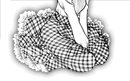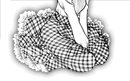Forum Main>>Image talk>>How to edit english text into japanese manga? | New Topic-Reply |
| Author | Post |
feix
[Send PM to me]
Click for info
|
 Last replied to on Sat Mar 04, 2006 16:11:14 Last replied to on Sat Mar 04, 2006 16:11:14
Edit Post|Quote
Hi all first post here. Nice to meet all of you.
Let me start out by thanking dummyscan for continuing BnFnT. Great title that I've been itching for more of lol
Anyhow I was wondering if anybody could give me any tips on how to ready scanned manga pages to be translated? The scans seem to be cleaned and everything already, so all I wanted to do was erase the japanese text and replace them with english text. I was wondering though since sometimes a page is not always white, I cannot just erase the text otherwise I will leave a white block in the bubble in which I would put the text in. I would like to make it look as though the manga itself were originally in english, so that everything blends in together. Can this be easily done?
Also for text outside of bubbles, and that are on top of some pictures or details. I wonder how people are able to replace those texts without replacing the image underneath?
I am not a heavy image editor although I have played with photoshop and paint shop pro and the like before. If anybody could give me some pointers I'd love to know.
Thanks!
and keep up the good work with the translations. More BnFnT! lol
|
mrdummy

[Send PM to me]
Click for info
|
 Posted at Sat Jan 28, 2006 22:00:14 Posted at Sat Jan 28, 2006 22:00:14
Edit post|Quote
Move to correct subforum Image talk.
Well, you can do two methode to make bubbles white:
- paint over with white color
- or select the area in bubble and erase it. The background color must first be set to white color.
To make pages good white, you must use leveling it good. See http://www.mrdummy.net/mangatranslation/tutorial03.php for good leveling tips.
|
tanuki

[Send PM to me]
Click for info
|
 Posted at Fri Feb 17, 2006 14:48:31 Posted at Fri Feb 17, 2006 14:48:31
Edit post|Quote
I have no experience whatsoever in editing manga but here's my guess:
use the lasso tool to select the text you want to erase in the balloon.
hit delete
use the pencil tool to fill the selected area with the same colour as the background.
For text-over-art: I think they just delete the text and re-create the art with the pencil tool. Translated text goes over it in a different layer. You can let the text 'glow' to let it stand out of the background.
Remember, this is just my two cents.
-----------------------------
Carrot was two metres tall but he'd been brought up as a dwarf, and then
further up as a human.
|
nojay

[Send PM to me]
Click for info
|
 Posted at Wed Feb 22, 2006 22:04:50 Posted at Wed Feb 22, 2006 22:04:50
Edit post|Quote
I use the clone tool to delete text from speech bubbles -- I use Corel PhotoPaint rather than Photoshop so I'm not sure how cloning works in that package...
The Corel clone tool gives you two cursors -- one is a circle (or a square depending on tooltip) and the other is a cross. Mouse/pen right-click positions the cross then the circle can be moved by the mouse/pen to the area to be cloned, in this case the text I want to delete. Usually I put the cross on a blank area of "paper" close to the text I'm deleting to allow for faint shading differences on the image. A left-click clones the area under the cross onto the area inside the circle. Corel gives options like transparency and soft edges in the clone operation but for deletes I set this to 100% solid and no soft edge. I then brush over the text with the clone tool, being careful to keep the cross in a plain area as it follows the circle as long as I keep the left button down. I reposition the cross as needed if there's a large area to clean.
This does a very good job of removing text without leaving smears or odd-coloured patches. It's also great for removing small blemishes and odd marks on the image from the print or the scanning process. I also use the clone tool to remove elements of the image I want to replace, like building signs (in French in my case) by cloning adjacent textures like concrete or wood or shading and texture effects the manga artist has put into the image.
The clone tool is my instrument of choice for most fix-up tasks in scanlation; I'm good with it now after years of practice. Another tool might be more to your taste.
|
beemoh
[Send PM to me]
Click for info
|
 Posted at Fri Mar 03, 2006 22:48:06 Posted at Fri Mar 03, 2006 22:48:06
Edit post|Quote
In Paint Shop Pro, if you set your colour tolerance to about 25 -> 30 in Colour Replacer mode, you can select any arbitrary background shade and replace all background greys with white with little or no damage to the printing, this will make all white space white white.
I think that's what you're looking for, anyway.
|
nojay

[Send PM to me]
Click for info
|
 Posted at Sat Mar 04, 2006 16:11:14 Posted at Sat Mar 04, 2006 16:11:14
Edit post|Quote
Flattening background too far to white can destroy detail elsewhere in the image. It also doesn't help if you're trying to edit out, say, Japanese sound effects or other extraneous stuff. Sometimes speech overlaps foreground detail. In that case you can't simply paint 255-level white over the text. The clone stamping tool or clone brush does a more delicate job as it can be used to copy nearby areas of texture and shade rather than blatting solid fixed colour down over an area.
|
|
|