Advanced Redrawing (Pen+Simulate Pressure)
Simulate Pressure with the Pen Tool
This is good for when a nice even line looks too artificial. Here is an example:

I find I use this most often when redrawing white lines on black areas.
- Select the Brush Tool.
- Click on the tab at the top that says Brushes.
- Click on Shape Dynamics to bring up the options.
- Change Minimum Diameter to something around 30-35%
- This controls how tapered the line will be. As you move the Minimum Diameter slider around, you’ll see the wavy line at the bottom change to reflect your selection.
- Close the tab.
- Choose the Pen Tool and make your path like normal.
- When you go to Stroke the path, make sure Simulate Pressure is checked.
- The stroke should now taper at the beginning and the end of the path.
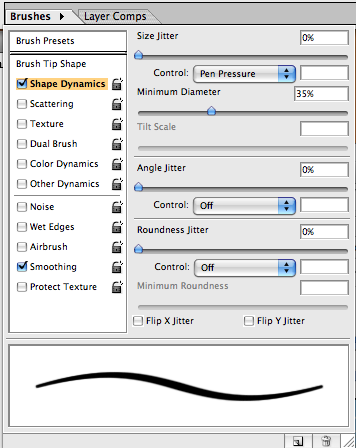
wow! i barely looked in the brushes panel. this is really useful. you definitely are a pro! these tutorials are so awesome!!! ***THANKS A LOT =D
I didn’t know the panel existed until someone showed me, so I’m happy to pass on the knowledge ^_^
Chire~~
I don’t know where to find this T-T
I looked for this “tab” but I could not see it anywhere!! Maybe I’m just a nub…but please help!! My lines have been a little artificial looking ^-^;
I use Photoshop CS on a Mac, so my screen may look different from yours: http://img88.imageshack.us/img88/6946/picture2h.png
The next time I boot up Bootcamp, I’ll take a screenshot of what it looks like in Photoshop CS2.
Oh snap
I just looked on my thingy and I saw it. I was using PS 6.0 (crap) so that tab is absolutely non-existent for some reason. I see it now :3
Fanks much :D
would anyone happen to know how to use pen pressure in gimp?
Chire-sama, I’m using Adobe Photoshop CS 4 64-bits… And I can’t activate the Pen pressure tool
http://i671.photobucket.com/albums/vv78/leo_ck/cant.png
Here’s an image of my problem… There’s an “!” next to my Pen Pressure drop box… and I can’t seem to make my pen pressure work…any advice? Thank you~
Huh, that’s bizarre. My settings look exactly like yours, and I even have the “!” in the triangle. I will ask around and see if anyone else has ever had this problem…
Sorry I can’t be more help :-/
chire and leo that shows up when you dont have a tablet…..but if you do the stroke path stimulate pressure it still shows works…(which means that for those without tablets its more guess and check)
Thanks bmaster!!
Oh! Thanks a lot Bmaster! That sure cleared up all the misunderstanding man!
Also thx chire!
Brilliant tutorial. I’ve rarely ever needed to do any heavy redrawing, but whenever I did, I always botched using the pen tool, because I had no idea how to move the individual anchor points (yeah, I know, pretty damn stupid). Your one line of instruction has effectively cut back 50% of my frustration. Thanks a whole lot!