Rotating Guide
Despite the loving care given while scanning the raw pages, they still end up a little crooked.
1. To straighten the page, we use the Measure Tool ( ), which is found in the same square as the Eyedropper (
), which is found in the same square as the Eyedropper ( ) in Photoshop. In newer version of PS, this may be called the Ruler Tool, but it’s in the same location.
) in Photoshop. In newer version of PS, this may be called the Ruler Tool, but it’s in the same location.
2. Draw a vertical line with it along one of the panel borders that we know should be perfectly horizontal or vertical. Click on one corner of the border and drag your cursor to the other corner. When you let go, there should be a thin gray line along the border. After you make the line, you can still move the points at each end to make it perfectly even.
3. Then go Image -> Rotate Canvas -> Arbitrary. The Measure Tool has already filled in a value in the Arbitrary window, so just click OK. Basically, it takes the guesswork out of how much a page should be rotated and measures it for you.
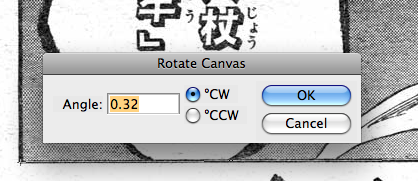
After clicking OK, the page should have rotated slightly so that the line you drew with the Measure tool is now perfectly horizontal.
Due to the crappy print quality of some magazines and varying scan quality, sometimes rotating for one line will make another line worse. It’s up to you to use your judgement on what looks best overall.
Thanks to ExiledVip3r for the PS icons – I should use those more ^^
good
¬_¬ where is the measure tool. I cant fint it . >.<
@konnichiwa
Right click on the eyedropper thingy.
Very good guide
Oh my god, I should have learned this ages ago…
I only have photoshop version 7 and I can’t find the measuring/ruler tool…does anyone know where it is???
I dont get step 2….
@mursh
If the question is why step 2 exists….
By tracing a vertical side of the border, you end up with a line that is not exactly vertical (because the page isn’t perfectly straight). Once you’ve done that, Photoshop knows how far off of vertical the line is, which directly translates to how many degrees you have to rotate the canvas by to get it straight. This value is automatically filled in, making perfect rotating really easy.
The reason you do this on a border side is that you can *usually* count on there being at least one panel on a page with sides that are supposed to be straight up and down. Full-page images and two-page spreads notwithstanding.
is their a way to do this in gimp.
Yeah does anyone know a good way to do this in Gimp?
Thanks (:
(Gimp // rotation)
You can drag lines down from the side-rulers to check if the manga page is straight.
Then you’ll have to rotate it manually.
hmmmm cool^^