SITE Home  SCANNING Tips File naming Rotation Cropping Leveling 01 Leveling 02 Shadow Bent Lines Resize Double pages Color pages Test  TRANSLATING Scripting SFX Test  CLEANING Introduction PS Shortcuts Text Healing brush tool Various 1 Various 2 Various 3 Test  PROOFREADING Proofreading Test  EDITING Introduction Bubbles Thoughts Narration Boxes Excited text Past conversation H-scenes Afterword Digital Long Hyphen SFX Clipping Mask Common problems  TEXT EFFECTS Transparency Outerglow/Stroke Pattern overlay Gradient overlay Warped text Various 1 Various 2 Various 3 Various 4 Test  SCREENTONES Installation Dots Kiara's Collection  COMPRESS JPG Installation How to use |
| EDITING - BUBBLES |
|
I'm a very picky person when it comes to this. There are two things you have to do. 1) Always place the text in the middle of the bubble. 2) Always try to form the text in the same shape as the bubble itself. Step 1 --> Open both your Photoshop program and Microsoft Office Word to view the translation or any other typesetting program. Step 2 --> Click with your mouse on the text tool. 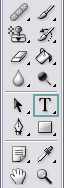
Step 3 --> Take a look at your 'Character Panel' & Toolbar and use the following settings. 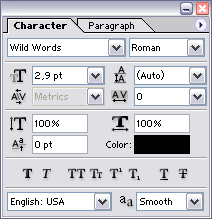  ** Make sure your 'Anti-alias' is always on 'Smooth'. ** The text will always be 2,9 pt and 'centered'. If you can't find your 'Character Panel' on your screen go to Window --> Character. 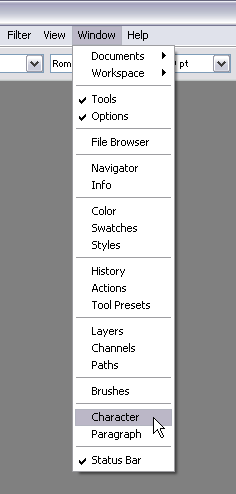
Step 4 --> Go to your translation and copy the text that should be in the first bubble. Step 5 --> Go with your mouse to the bubble and click on it. Then right click and choose 'Paste'. 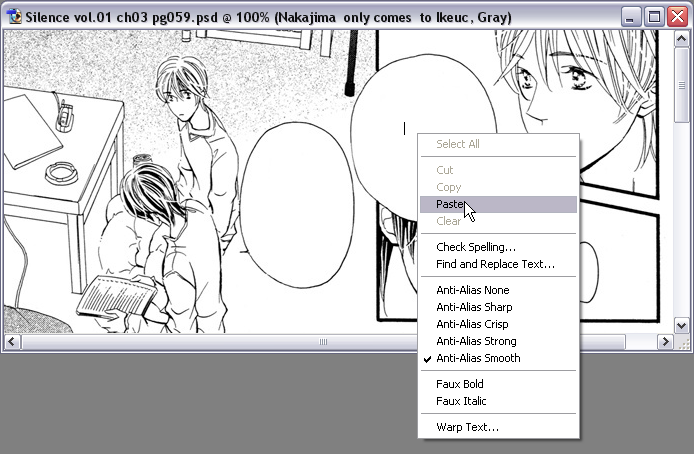
It should look like this. 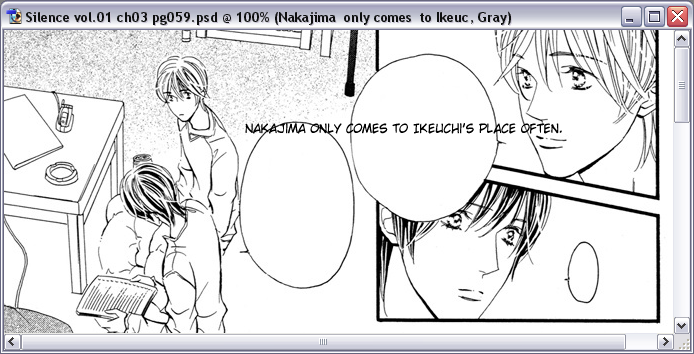 Step 6 --> Hit on the 'Enter'-key after the words: 'Nakajima', 'comes', 'Ikeuchi's.' - Always try to make your text to have the same shape as your bubble. 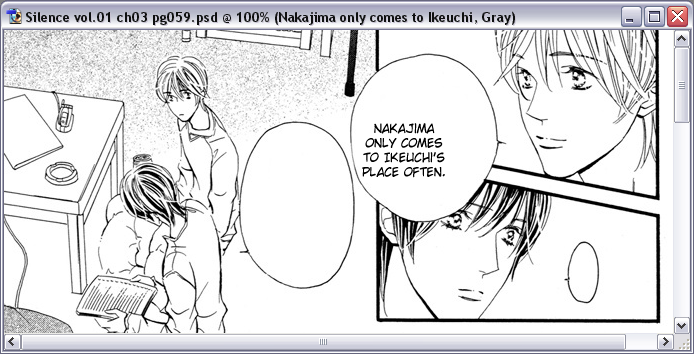 Step 7 --> Move your mouse a bit away from the text till it changes into this little icon.  Step 8 --> Click on your mouse, hold it like that, and drag the text in the middle of the bubble. 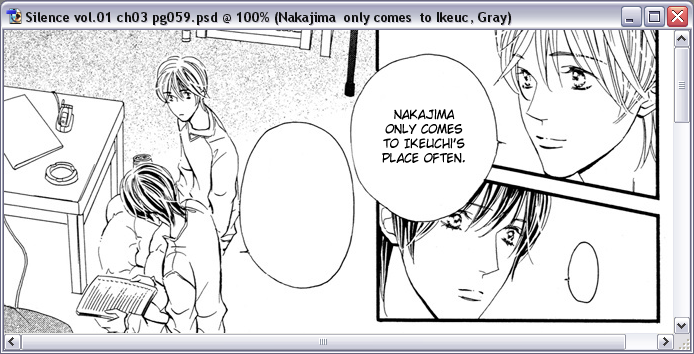 Step 09 --> Repeat these steps till you're done with the page. 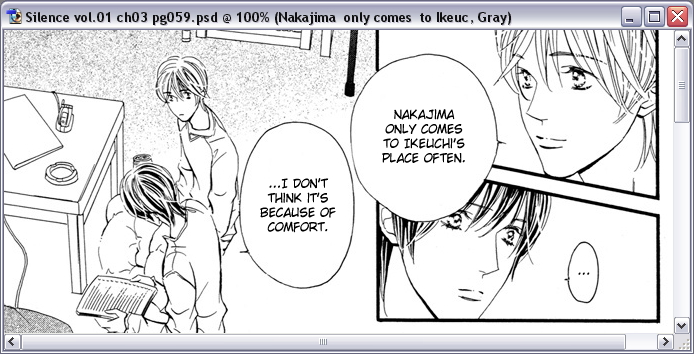 Here's an example of how you shouldn't edit text in a bubble. 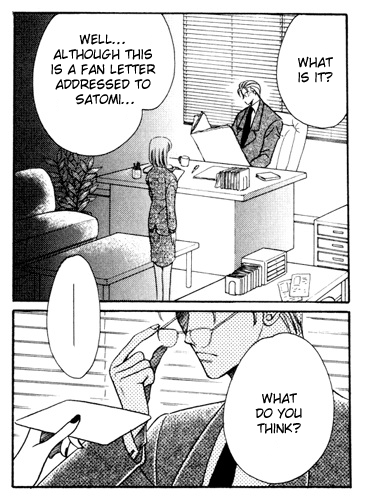
Look at the bubble with the text: 'Well… although this is a fan letter addressed to Satomi…' That bubble is actually a 'two-part-bubble'. So the correct way to edit this should be like this. 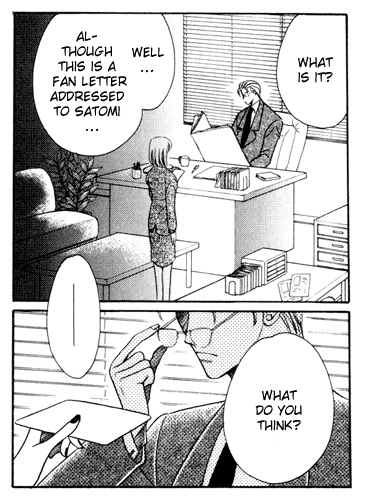 |