SITE Home  SCANNING Tips File naming Rotation Cropping Leveling 01 Leveling 02 Shadow Bent Lines Resize Double pages Color pages Test  TRANSLATING Scripting SFX Test  CLEANING Introduction PS Shortcuts Text Healing brush tool Various 1 Various 2 Various 3 Test  PROOFREADING Proofreading Test  EDITING Introduction Bubbles Thoughts Narration Boxes Excited text Past conversation H-scenes Afterword Digital Long Hyphen SFX Clipping Mask Common problems  TEXT EFFECTS Transparency Outerglow/Stroke Pattern overlay Gradient overlay Warped text Various 1 Various 2 Various 3 Various 4 Test  SCREENTONES Installation Dots Kiara's Collection  COMPRESS JPG Installation How to use |
| CLEANING - VARIOUS 3 |
With this tutorial I'll show you how to clean the example below.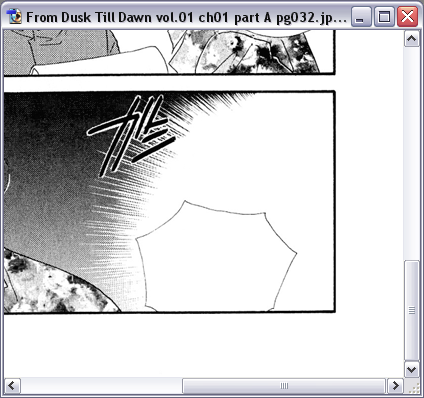 Step 1 --> Use the healing brush to erase the SFX like this. 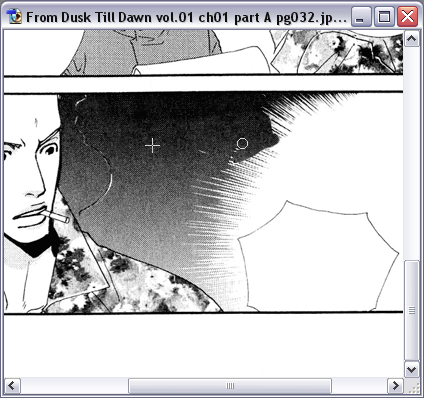 Step 2 --> Zoom in at 500% till 600%, click on your 'Polygonal Lasso Tool' and select this area. (Make your selection precisely!) 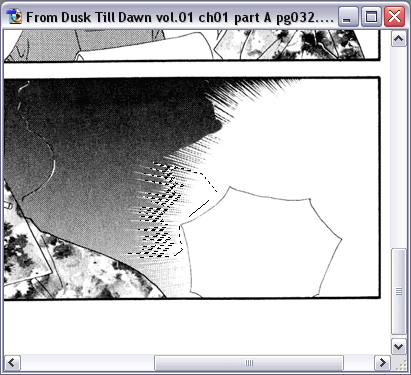 Step 3 --> Hit on Ctrl, C and then on Ctrl, V. Click on your 'Move Tool' and move the layer to the exact same place as the example given below. 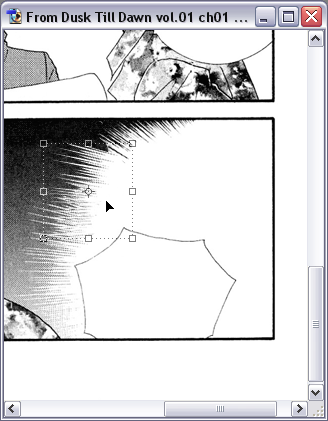 Step 4 --> Rotate and change the position of the layer a bit-- till you get something like this. 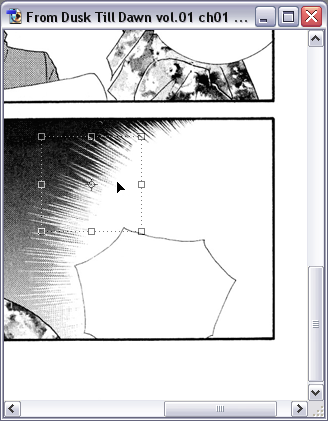 Step 5 --> Click on your eraser brush and start to erase a little of the layer. 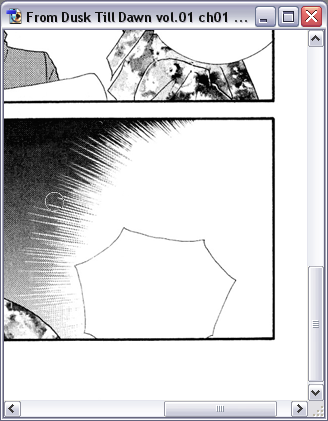 Step 6 --> Duplicate layer 01. 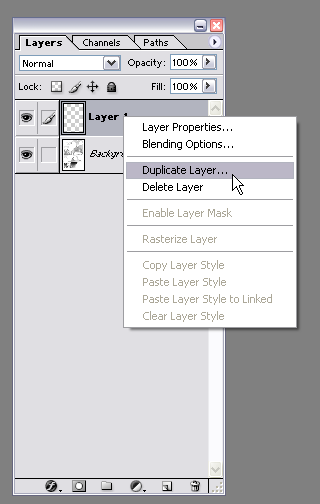 Step 7 --> Change the position of 'Layer One Copy'. 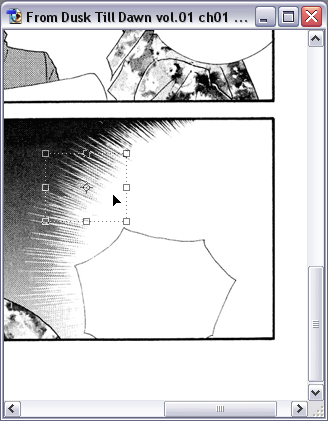 Step 8 --> Rotate 'Layer one copy' a little bit.. till it looks like this. 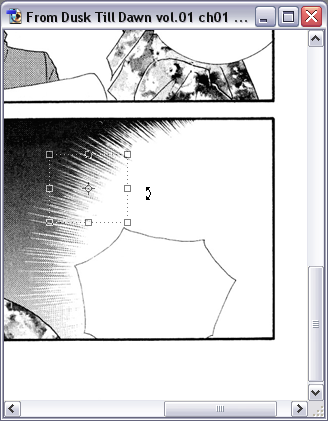 Step 9 --> Use the eraser tool to erase a part of the layer. 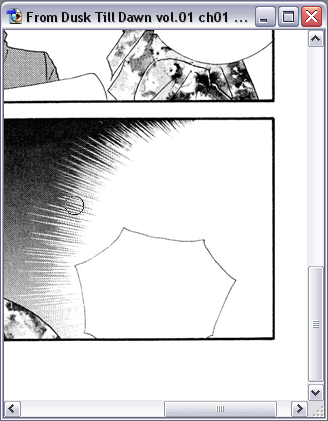 Step 10 --> Flatten the image and you're done. 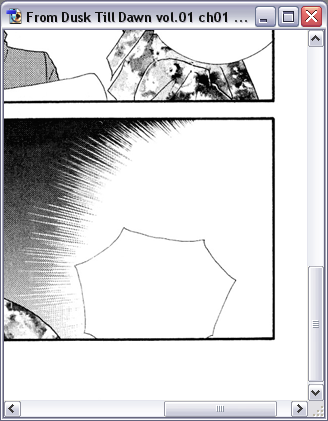
|