SITE Home  SCANNING Tips File naming Rotation Cropping Leveling 01 Leveling 02 Shadow Bent Lines Resize Double pages Color pages Test  TRANSLATING Scripting SFX Test  CLEANING Introduction PS Shortcuts Text Healing brush tool Various 1 Various 2 Various 3 Test  PROOFREADING Proofreading Test  EDITING Introduction Bubbles Thoughts Narration Boxes Excited text Past conversation H-scenes Afterword Digital Long Hyphen SFX Clipping Mask Common problems  TEXT EFFECTS Transparency Outerglow/Stroke Pattern overlay Gradient overlay Warped text Various 1 Various 2 Various 3 Various 4 Test  SCREENTONES Installation Dots Kiara's Collection  COMPRESS JPG Installation How to use |
| TEXT EFFECTS - VARIOUS 2 |
|
With this tutorial I'm going to teach you how edit an SFX behind a character. Like the example below. * Click here to download the cleaned version of this example.  Step 1 --> Move your mouse to the 'Lasso Tool' and right click on it. Step 2 --> Select the 'Polygonal Lasso Tool'. 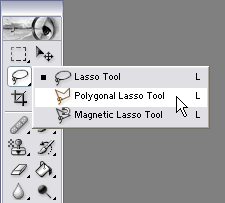 Step 3 --> Hit on ctrl, + (to zoom in) or go to View --> Zoom in. Step 4 --> Select with the Polygonal lasso tool the head of the character. Like the example given below. 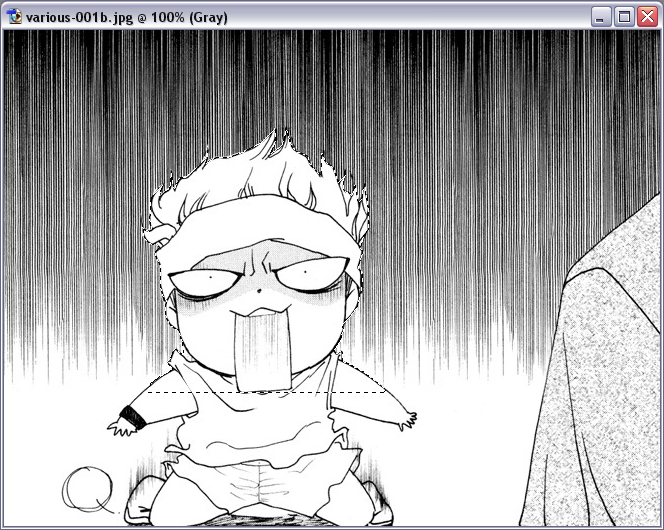 Step 5 --> Hit on Ctrl, C (Edit --> Copy) then on Ctrl, V (Edit --> Paste). This is how you layer panel should look like.  Step 6 --> Make the layer invisible by clicking on this 'Eye'-icon.  Step 7 --> Click with your mouse on the 'Background' layer. 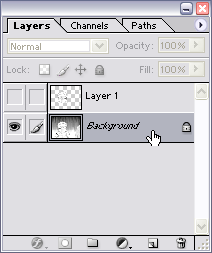 Step 8 --> Copy the SFX from the .doc file and edit it on the page. This is how I'm going to do it. 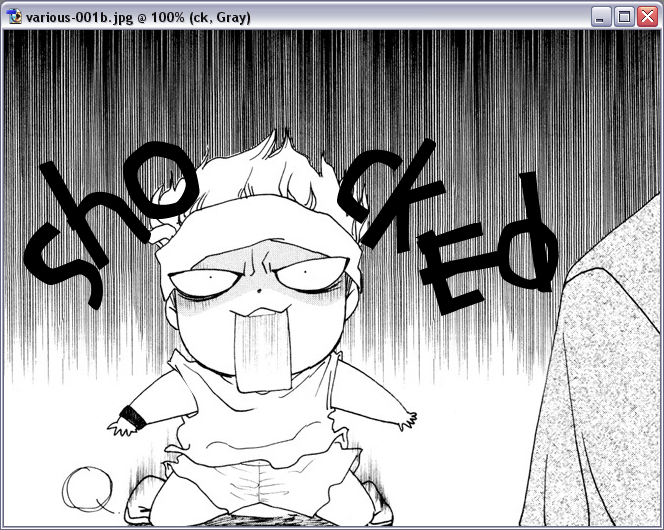 A quick sneak-peak at my layer panel. 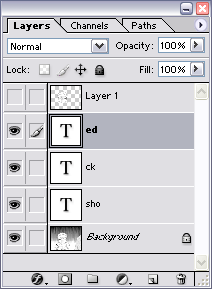 Let's add the effects just like the original. Step 9 --> Go to Layer --> Layer Style --> Pattern Overlay. 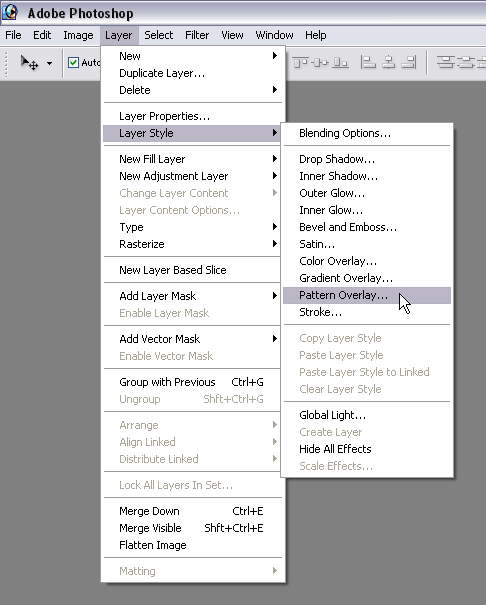 Step 10 --> Set the 'Blending Mode' to normal, 'Opacity' & 'Scale' both too 100% and choose a pattern that looks similar to the original. 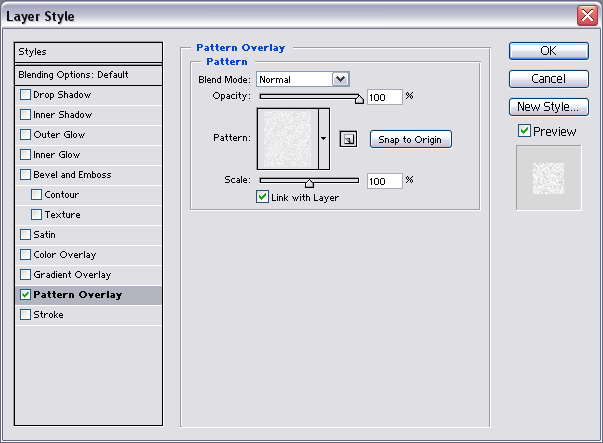 Step 11 --> Click on 'Stroke' and take over these settings below. 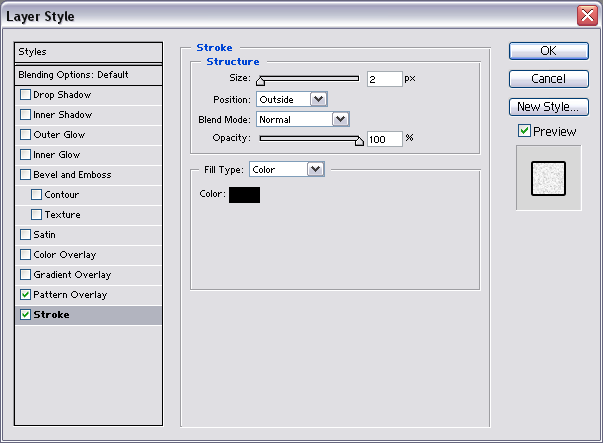 Step 12 --> Click with your mouse on 'Drop Shadow' and change over to these settings. 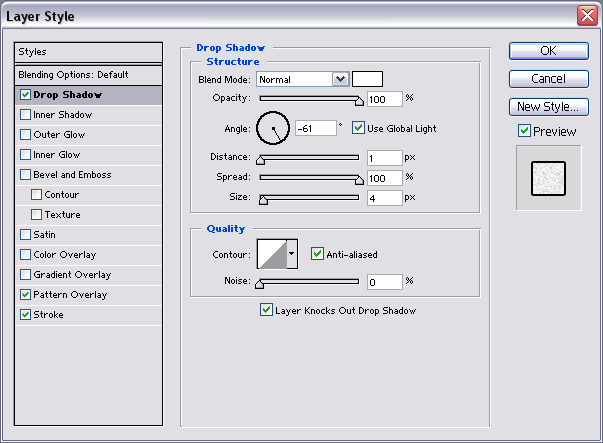 * Note: You can also use 'Outer Glow' if you like. Step 13 --> Click with your mouse on 'Inner Glow' and change over to these settings. 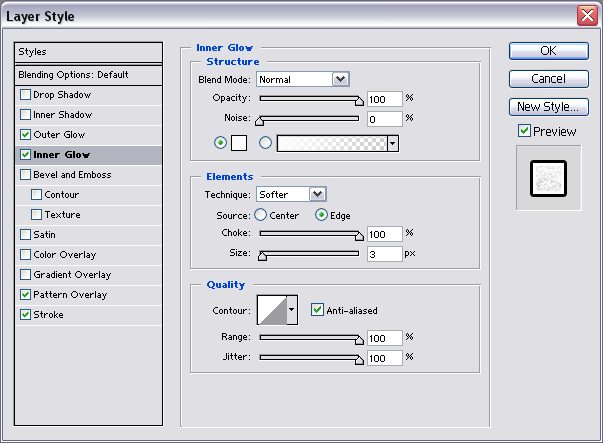 This is how my example looks like right now. 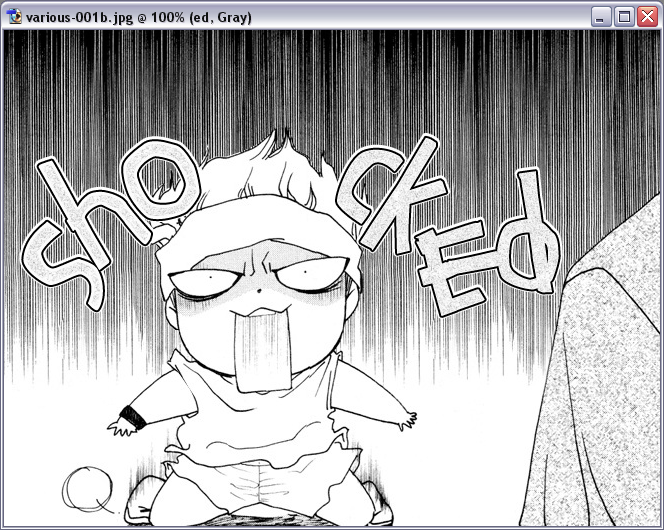 Step 14 --> Click on 'Layer 1' to make it visible again. 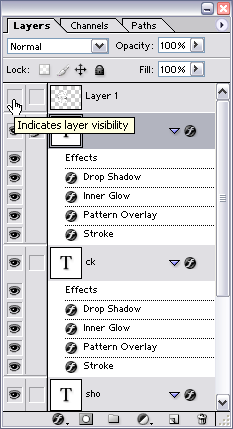 It should look like this now. 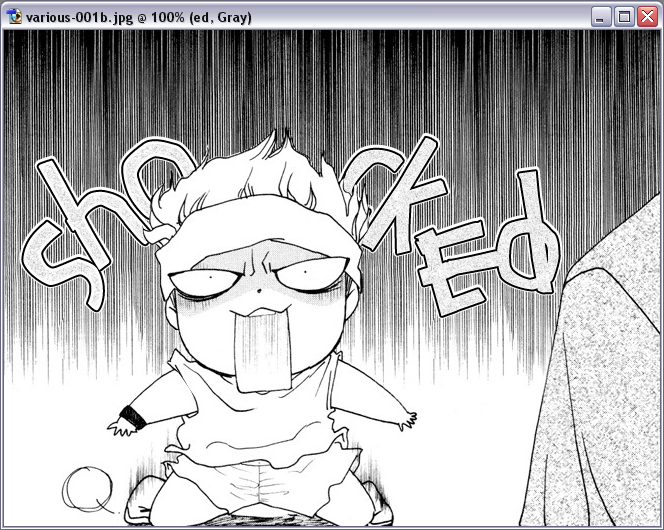 |