SITE Home  SCANNING Tips File naming Rotation Cropping Leveling 01 Leveling 02 Shadow Bent Lines Resize Double pages Color pages Test  TRANSLATING Scripting SFX Test  CLEANING Introduction PS Shortcuts Text Healing brush tool Various 1 Various 2 Various 3 Test  PROOFREADING Proofreading Test  EDITING Introduction Bubbles Thoughts Narration Boxes Excited text Past conversation H-scenes Afterword Digital Long Hyphen SFX Clipping Mask Common problems  TEXT EFFECTS Transparency Outerglow/Stroke Pattern overlay Gradient overlay Warped text Various 1 Various 2 Various 3 Various 4 Test  SCREENTONES Installation Dots Kiara's Collection  COMPRESS JPG Installation How to use |
| TEXT EFFECTS - PATTERN OVERLAY |
Let's take a look at an original scan first before we start.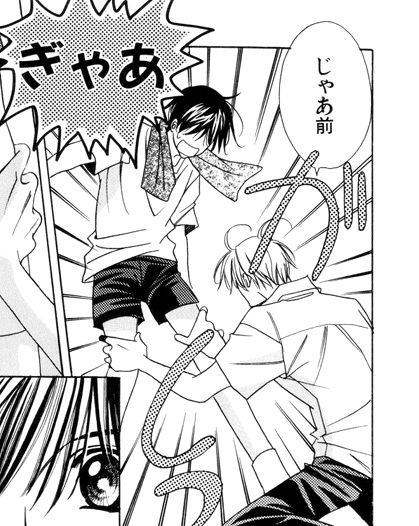 Step 1 --> Copy the sfx and paste it on the scan. My version looks like this. 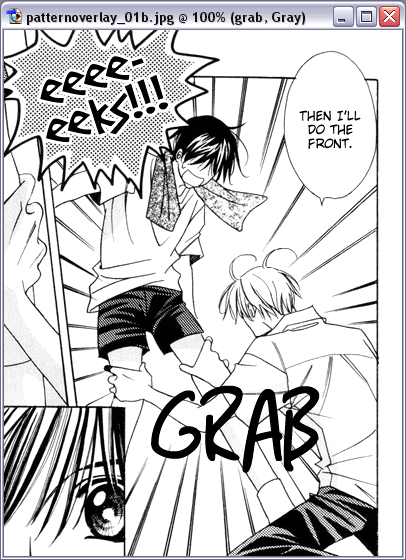 Step 2 --> Go to Layer --> Layer Style --> Pattern Overlay. 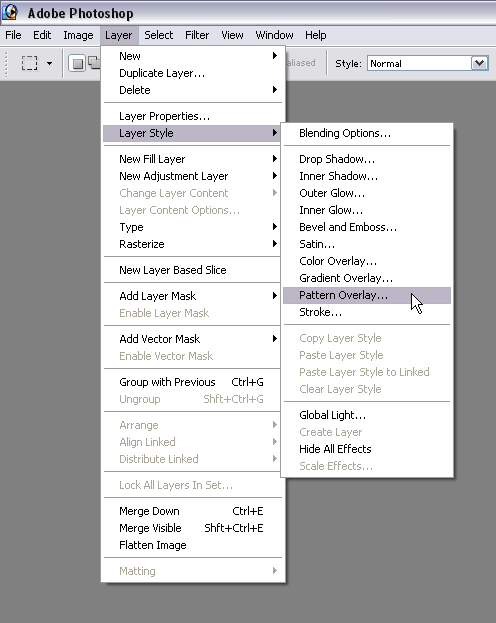 Step 3 --> Take over these settings and make use of a similar screentone (pattern) as the original. 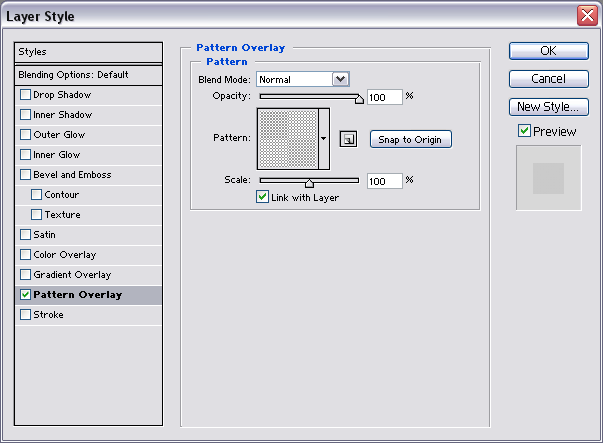 Step 4 --> Go with your mouse to 'Stroke' and click on it. 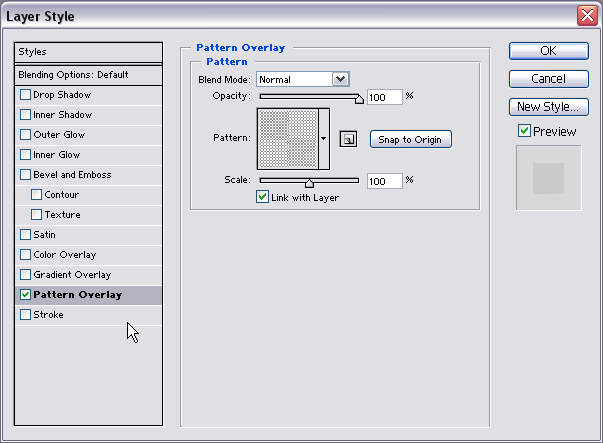 Step 5 --> Change over to the settings of the example given below. 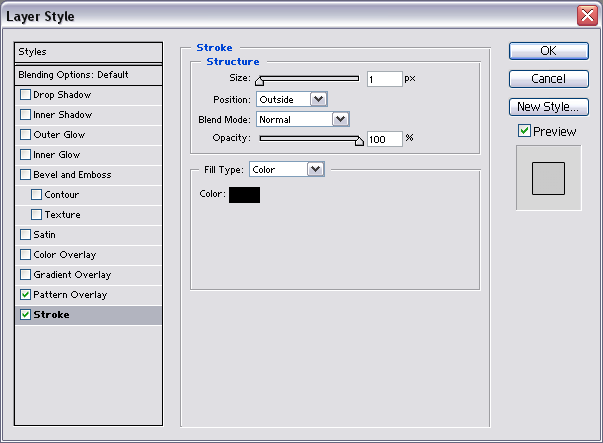 * Note = The size you use depends really on what is used in the original. This is how my version looks like right now. 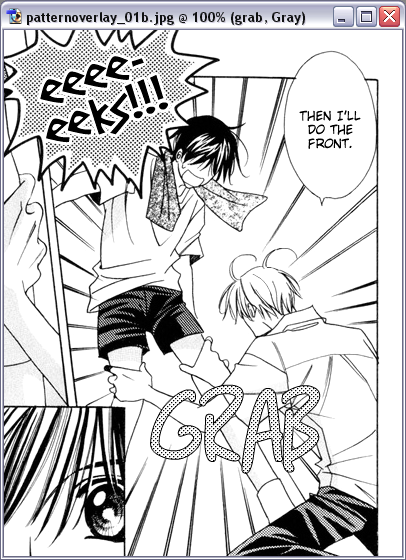 To finish it, make use of rotation and/or warp the text with different styles. This is my end result. 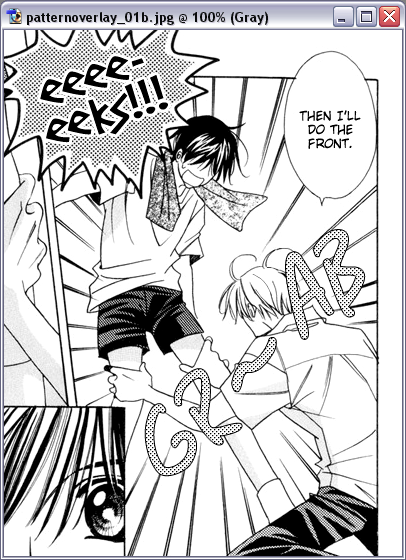 Easy don't you think? |