SITE Home  SCANNING Tips File naming Rotation Cropping Leveling 01 Leveling 02 Shadow Bent Lines Resize Double pages Color pages Test  TRANSLATING Scripting SFX Test  CLEANING Introduction PS Shortcuts Text Healing brush tool Various 1 Various 2 Various 3 Test  PROOFREADING Proofreading Test  EDITING Introduction Bubbles Thoughts Narration Boxes Excited text Past conversation H-scenes Afterword Digital Long Hyphen SFX Clipping Mask Common problems  TEXT EFFECTS Transparency Outerglow/Stroke Pattern overlay Gradient overlay Warped text Various 1 Various 2 Various 3 Various 4 Test  SCREENTONES Installation Dots Kiara's Collection  COMPRESS JPG Installation How to use |
| TEXT EFFECTS - VARIOUS 3 - PATTERN STROKE |
With 'Pattern Stroke' I mean this.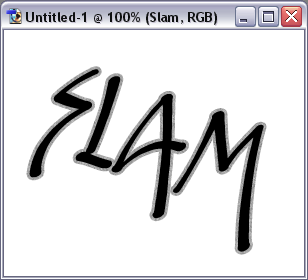 Step 1 --> Copy the SFX and paste it on the scan.  Step 2 --> Go to Layer --> Layer Style --> Stroke. 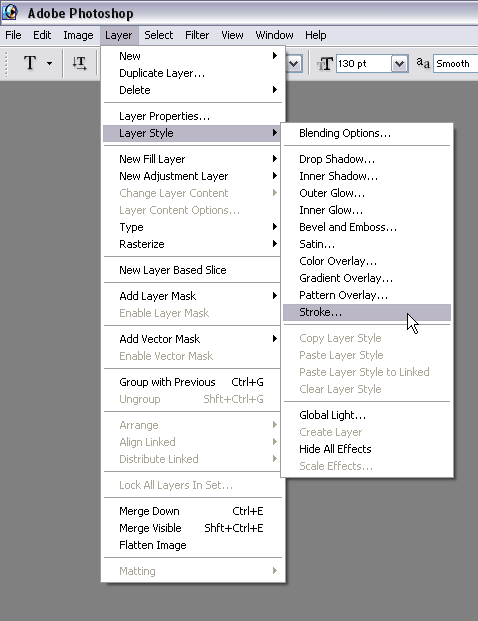 Step 3 --> Click on the drop down menu of 'Fill Type' and choose 'Pattern'.  Step 4 --> Choose a proper pattern that looks like the original. 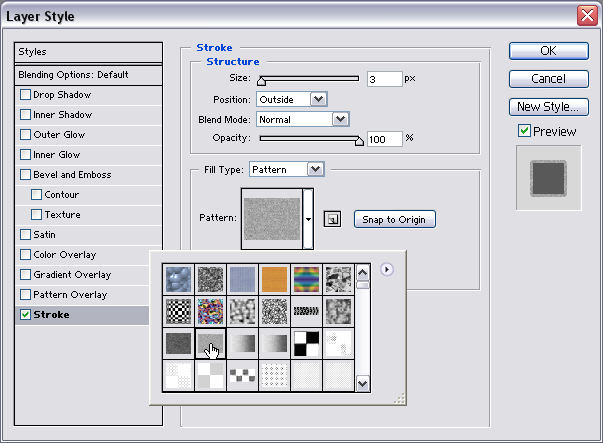 Step 5 --> Once you've decided click on 'OK'. 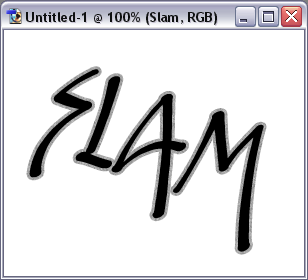
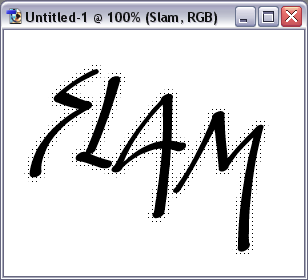 |
| TEXT EFFECTS - VARIOUS 3 - PATTERN STROKE 2 |
While we're at it, let me teach you how to make something like this.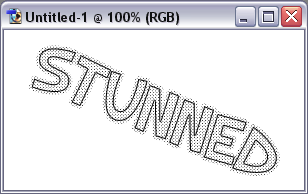 Step 1 --> Copy the sfx and paste it on the scan. 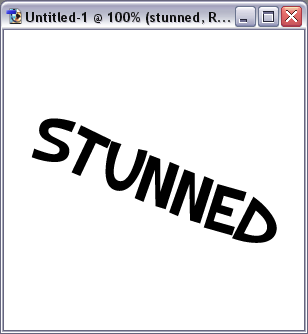 Step 2 --> Go to Layer --> Layer Style --> Pattern Overlay. 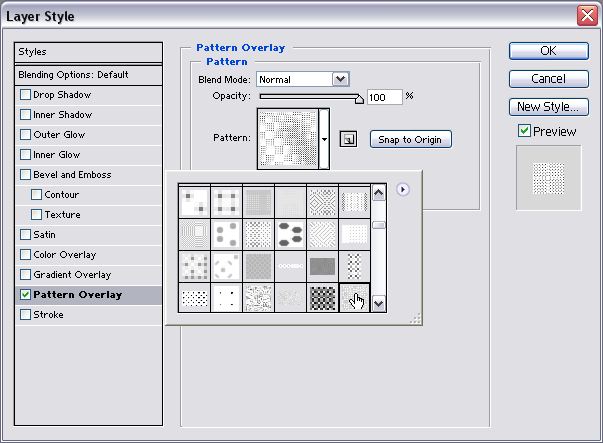 Step 3 --> Select one of your patterns. Step 4 --> Click on 'Inner Glow' and change over to the exact same settings as the below given example. 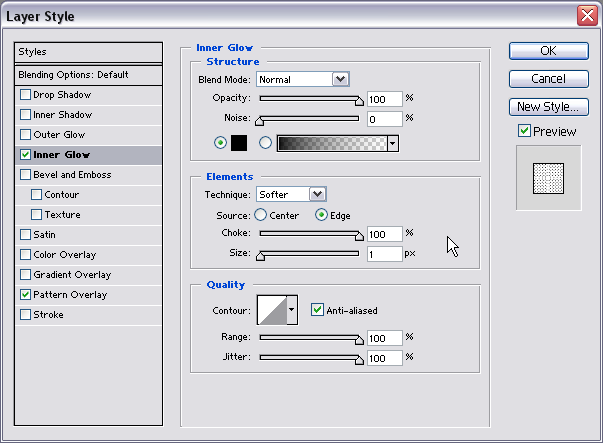 Step 5 --> Click on 'Stroke' and change over to the settings of the example below. 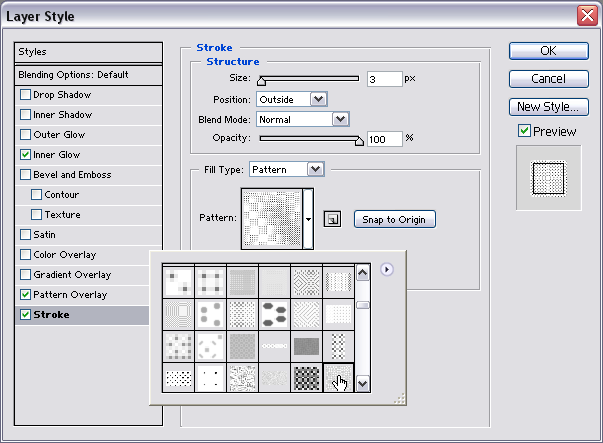 * Note = Make sure you use the same pattern you chose for 'Pattern overlay.' Step 6 --> Click on 'OK' when you're done. This is how my version looks like. 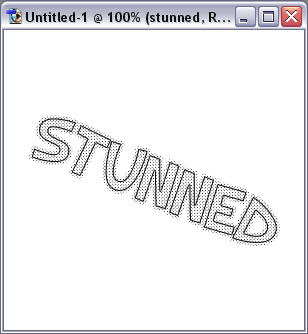 |