SITE Home  SCANNING Tips File naming Rotation Cropping Leveling 01 Leveling 02 Shadow Bent Lines Resize Double pages Color pages Test  TRANSLATING Scripting SFX Test  CLEANING Introduction PS Shortcuts Text Healing brush tool Various 1 Various 2 Various 3 Test  PROOFREADING Proofreading Test  EDITING Introduction Bubbles Thoughts Narration Boxes Excited text Past conversation H-scenes Afterword Digital Long Hyphen SFX Clipping Mask Common problems  TEXT EFFECTS Transparency Outerglow/Stroke Pattern overlay Gradient overlay Warped text Various 1 Various 2 Various 3 Various 4 Test  SCREENTONES Installation Dots Kiara's Collection  COMPRESS JPG Installation How to use |
| TEXT EFFECTS - VARIOUS 1 |
With this tutorial I'll teach you how to use the same effects as the image below.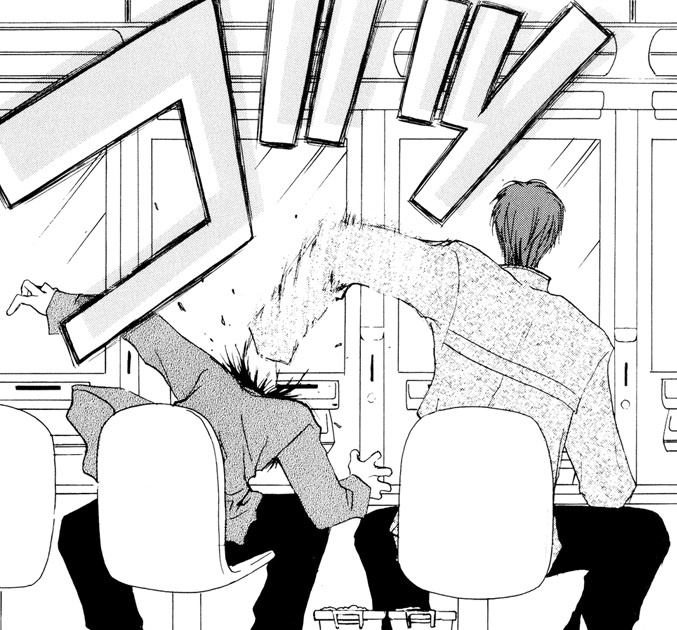 Step 1 --> Copy the text and paste it on the scan. 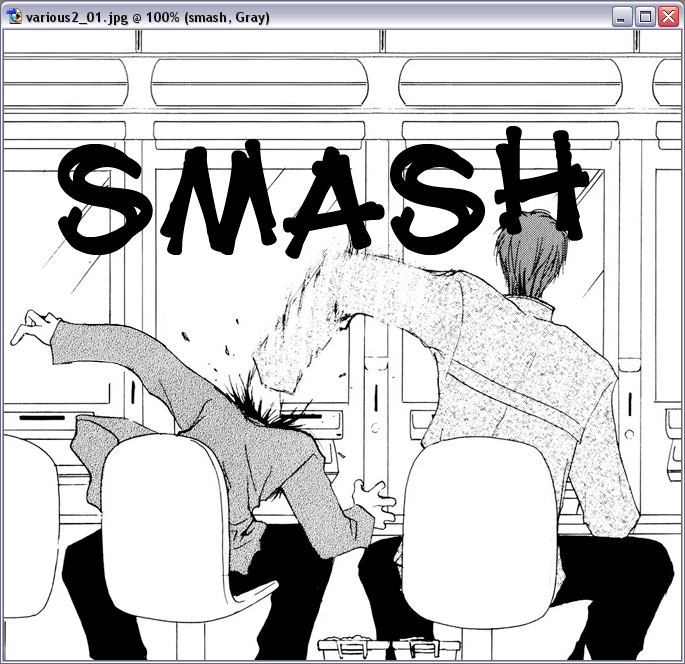 Step 2 --> Go to Layer --> Layer Style --> Pattern Overlay. 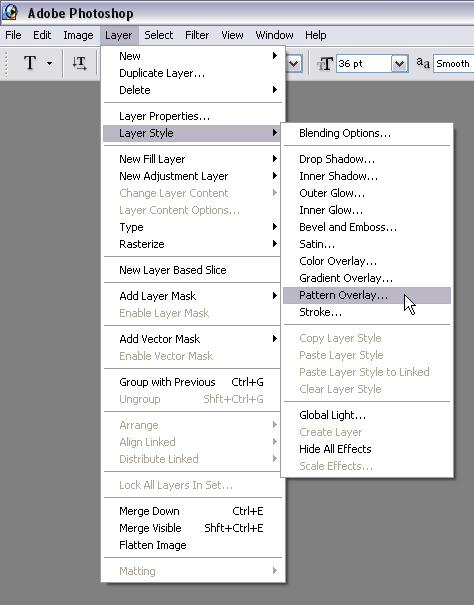 Step 3 --> Choose a pattern from your list that looks like the one that has been used in the original. 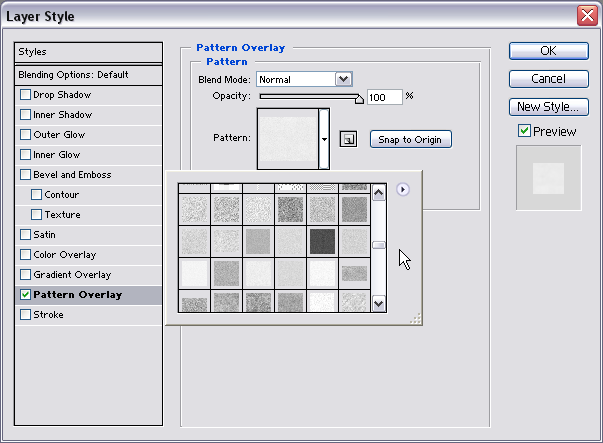 Step 4 --> When you're done click on 'OK.' Click with your mouse on the move tool. 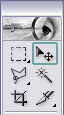 Step 5 --> Go with your mouse near the text till it changes into the icon of the below given example. 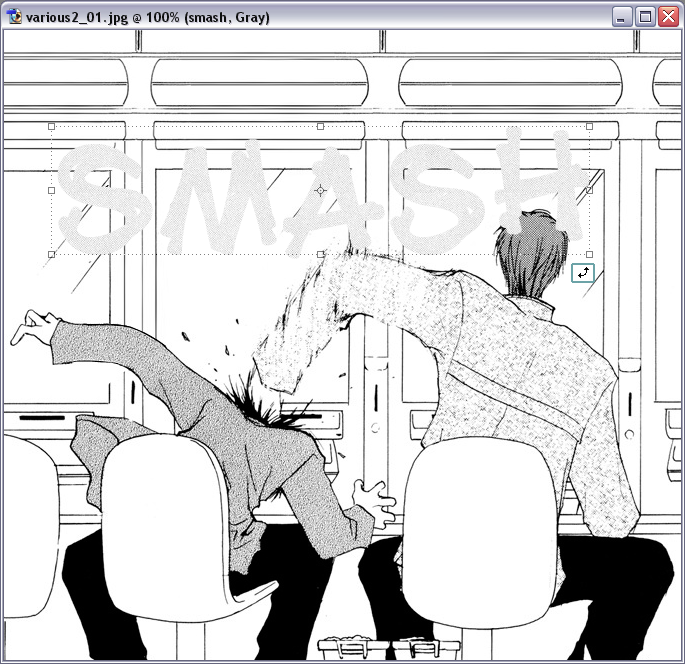 Step 6 --> Click on your left mouse and hold it like that. Now move your mouse a little up. On top of your screen you'll see the toolbar for rotation. You can also type in the degrees you want to use. I'm using -15.  Step 7 --> Hit on the 'Enter'-key to apply the transformation. Step 8 --> Add an effect by warping the text. This is the style I use. 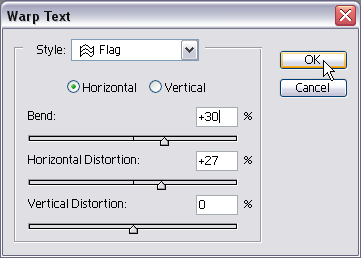 Step 9 --> Look at your layer panel. Select the 'Smash' layer, right click and click on 'Duplicate Layer.' 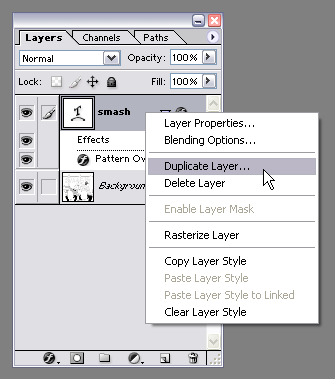 Step 10 --> Click on 'OK' in the following window. 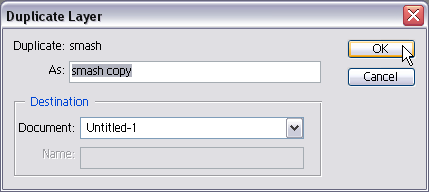 Step 11 --> Go to Layer --> Layer Style --> Blending Options. 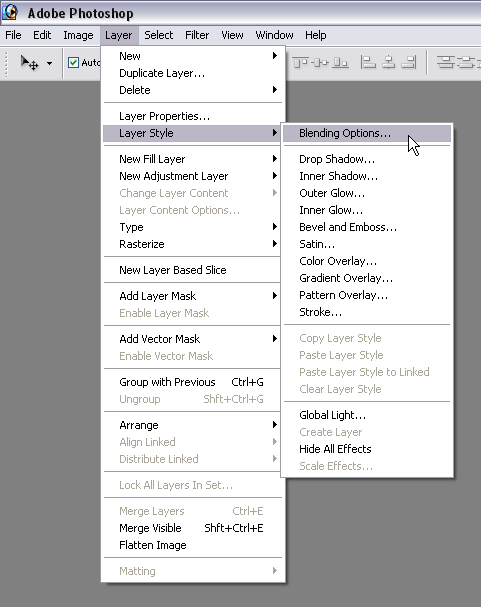 Step 12 --> Set your 'Fill Opacity' to zero. 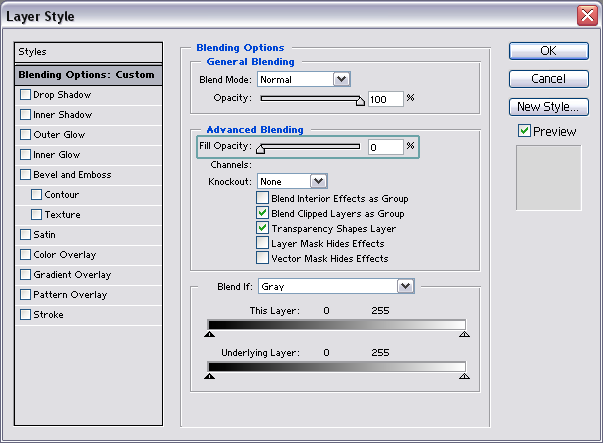 Step 13 --> Add a black stroke of 2px. When you're done click on 'OK'. 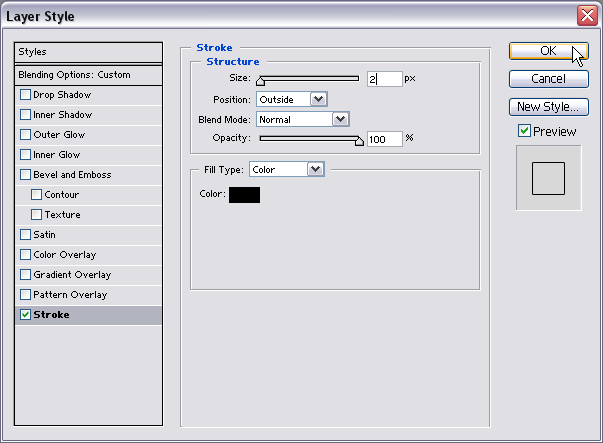 So far everything should look like this. 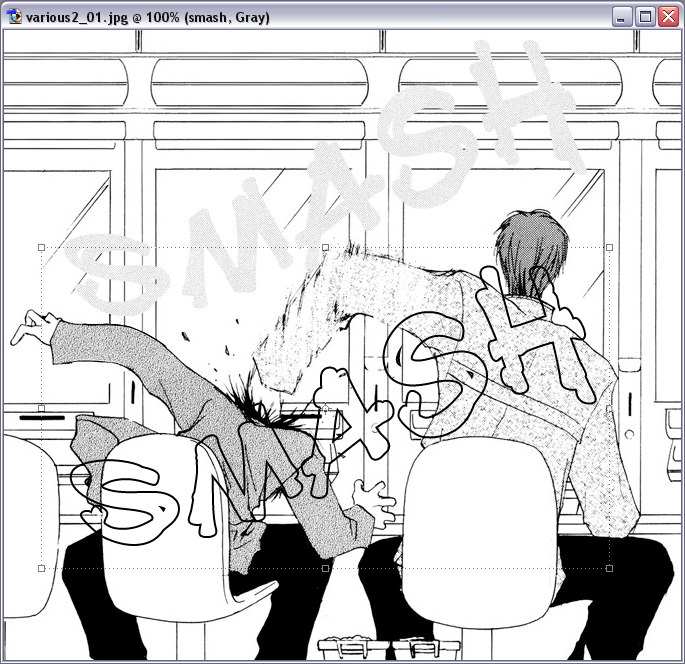 Step 14 --> Click on the 'Move Tool' and move the text close to the 'pattern-text'. Like this. 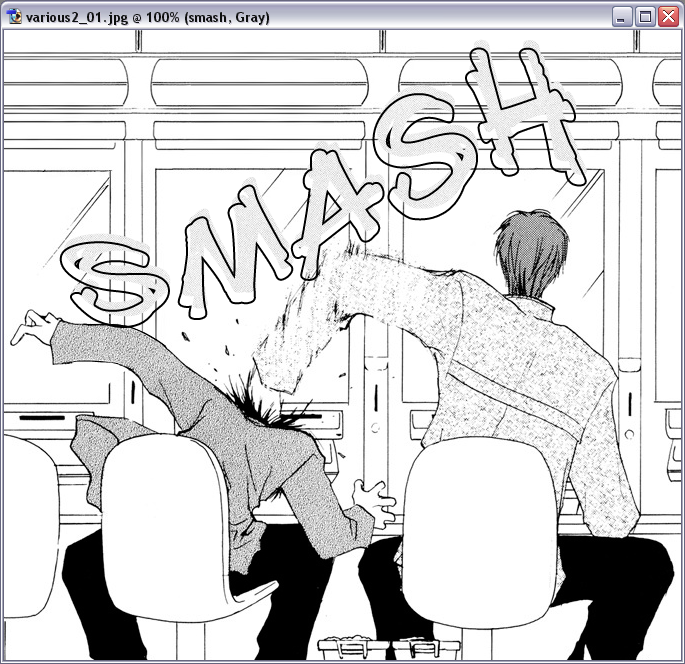 ...And we're done. |